Gmail is having lots of features which are getting better everyday with the integration of Google+. Not many people know that you can customize the theme of your Gmail account. Gmail provides lots of theme and you can also create one. Using this, you can also customize and set any image of your choice as the background image of your Gmail account.
If you also want to customize the look of your Gmail inbox and set an image of your choice as the background image then follow the steps given below.
HOW TO : Set Your Image As Gmail Background
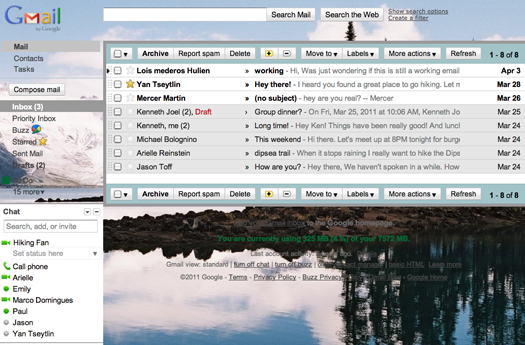
1. Login to your Gmail account and click on the Settings.
2. Click on the Themes tab
3. Now, scroll down and click on the “create your own theme” option
4. Click on the Link and then click on the option which asks you to select your own background image
5. Choose any image from your Picasa album or just upload a new image from your computer. That is all.
If you also want to customize the look of your Gmail inbox and set an image of your choice as the background image then follow the steps given below.
HOW TO : Set Your Image As Gmail Background
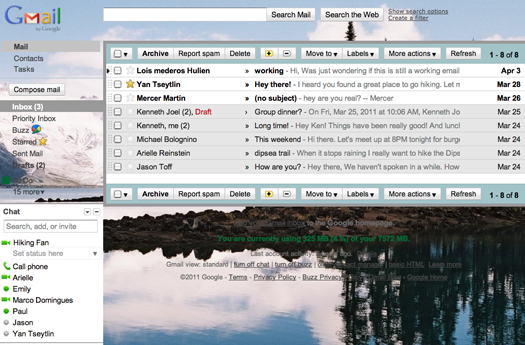
1. Login to your Gmail account and click on the Settings.
2. Click on the Themes tab
3. Now, scroll down and click on the “create your own theme” option
4. Click on the Link and then click on the option which asks you to select your own background image
5. Choose any image from your Picasa album or just upload a new image from your computer. That is all.
