Wireless mouse and keyboards are must have gadgets these days as they improve the user experience. With the help of wireless mouse and keyboard, you can use the computer from a distance in a comfortable position than sitting closer to the screen. But since wireless mouse and keyboards are expensive, many people do not use them. But now there is an easy solution of this problem if you are having an Android smartphone.

You can convert your Android phone into a wireless keyboard and mouse to control your computer from a distance using the WiFi or Bluetooth. To turn your Android phone into wireless mouse and keyboard, follow the instructions given below.
1. Download the Unified Remote Android app and the Unified Remote Sever app for your PC from the links given below.
Download the Unified Remote Android and Unified Remote Sever app
2. Install the Unified Remote Server on your computer and launch it to configure.
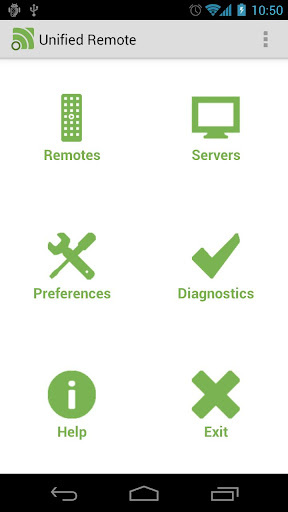
3. Now open the Unified Remote app on your Android phone. Now click on the Server --> Add --> Automatic . It will detect your PC then.
4. Now open the Remotes from the main menu and select a remote option to start controlling your PC as shown in the image given below.
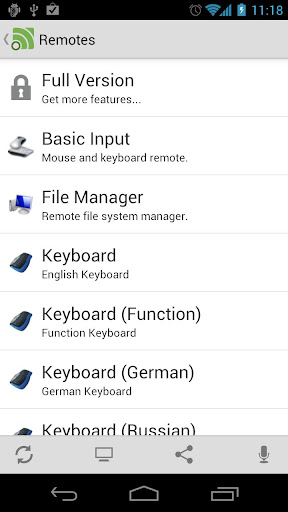
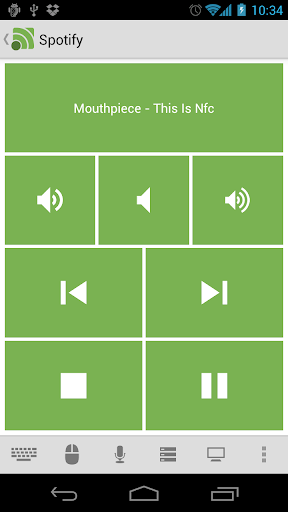
You can also use the Unified Remote to perform various tasks on your computer other than converting Android phone to wireless mouse and keyboard. You can also control the Window Media Player, turn on/off the PC and lots of other tasks as shown in the image and video given above.
You can convert your Android phone into a wireless keyboard and mouse to control your computer from a distance using the WiFi or Bluetooth. To turn your Android phone into wireless mouse and keyboard, follow the instructions given below.
HOW TO : Turn Your Android Phone Into Wireless Mouse & Keyboard
1. Download the Unified Remote Android app and the Unified Remote Sever app for your PC from the links given below.
Download the Unified Remote Android and Unified Remote Sever app
2. Install the Unified Remote Server on your computer and launch it to configure.
3. Now open the Unified Remote app on your Android phone. Now click on the Server --> Add --> Automatic . It will detect your PC then.
4. Now open the Remotes from the main menu and select a remote option to start controlling your PC as shown in the image given below.
You can also use the Unified Remote to perform various tasks on your computer other than converting Android phone to wireless mouse and keyboard. You can also control the Window Media Player, turn on/off the PC and lots of other tasks as shown in the image and video given above.
