One of the best feature of the smartphones is the Push Notification which let you know instantly if you get any update on your email or social networking profiles. But if you and your friends are so much active on Facebook then it can be a bit annoying to get those Facebook push notifications on your iPhone all the time. Also, it can affect your privacy if you are away from your iPhone and a push notification comes on your phone screen.
But the native Facebook iPhone app got the feature of turning off the push notifications. It is not a tough task but still many people do not know how to do it. One of my best friend asked me how to turn off Facebook push notifications this morning itself. And that's when I got the idea to write a post about it.
So if you want to turn off the Facebook push notifications then, all you have to do is to follow few simple steps given below.
HOW TO : Turn Off Facebook Push Notifications on iPhone
1. Tap on the Settings app on your iPhone to open it.
2. There you will find the list of various apps. Tap on the Facebook.
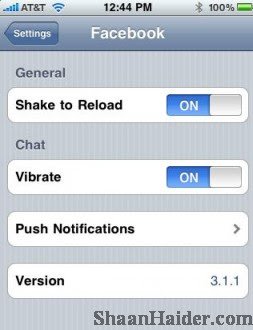
3. Now the settings options will be opened for the Facebook iPhone app. From here you can manage the various settings for your Facebook iPhone app. Just tap on the Push Notifications option to open it.

4. As shown in the image above, you will find lots of options for each type of Facebook activity. You can turn off all Facebook push notifications or can select individually according to your choice.
5. Now, enjoy your iPhone without getting the annoying Facebook push notifications.
You can also follow the same steps to turn off the Facebook push notifications on iPad too. Enjoy
