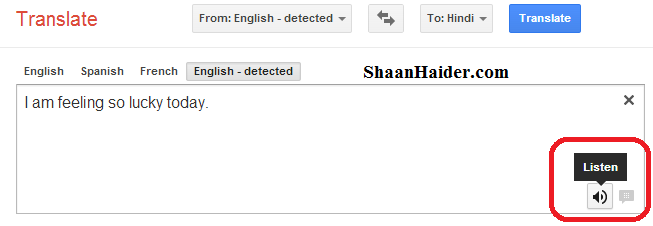Google provides lots of services and few of them are really interesting and useful ones. Google is having a funny side as well. I have covered that earlier in the posts Best Google "I'm Feeling Lucky" Tricks and Top 3 Google Translate Tricks For Fun.
In this post, I am going to share one more Google Translate trick using you can use the Google Translate as a Text to Speech converter. Text to Speech converter are the software which are used to convert the typed text into audio to listen.
Though there are lots of such nice software available, you do not need to install any if you just want to listen the typed text on the screen as Google Translate can perform the same task. Also, you can use it on any computer you want instead of a particular computer on which the text to speech converter is installed. All you need is a working Internet connection for that.
1. Go to translate.google.com
2. If your purpose is not to translate the text but to use Google Translate as text to speech converter only then, just place the text in the text box and click on the speaker button as shown in the image above.
3. If you want to listen the audio for translated texts then, select the language of your text in "From" and for "To", select the language in which you would like to listen the audio. For example, I am selecting the English to Hindi conversion.
4. Now, type or paste the text in the text box which you want to listen. Wait for the text to appear in the translation side. If the "Instant Translation" is off, click on the "Translate" button to translate the text.
5. Once the text appears on the translation side, click on the speaker button to listen the translated text as shown in the above image.
You can use the Windows Sound Recorder or any other recording application on your computer to record the audio from the Google Translate and save it on your computer.
In this post, I am going to share one more Google Translate trick using you can use the Google Translate as a Text to Speech converter. Text to Speech converter are the software which are used to convert the typed text into audio to listen.
Though there are lots of such nice software available, you do not need to install any if you just want to listen the typed text on the screen as Google Translate can perform the same task. Also, you can use it on any computer you want instead of a particular computer on which the text to speech converter is installed. All you need is a working Internet connection for that.
HOW TO : Use Google Translate as Text to Speech Converter
1. Go to translate.google.com
2. If your purpose is not to translate the text but to use Google Translate as text to speech converter only then, just place the text in the text box and click on the speaker button as shown in the image above.
3. If you want to listen the audio for translated texts then, select the language of your text in "From" and for "To", select the language in which you would like to listen the audio. For example, I am selecting the English to Hindi conversion.
4. Now, type or paste the text in the text box which you want to listen. Wait for the text to appear in the translation side. If the "Instant Translation" is off, click on the "Translate" button to translate the text.
5. Once the text appears on the translation side, click on the speaker button to listen the translated text as shown in the above image.
You can use the Windows Sound Recorder or any other recording application on your computer to record the audio from the Google Translate and save it on your computer.