Facebook is constantly changing things and user interface to provide the Facebook users something new. But most of the Facebook users are not happy with it. The recent change on the Facebook is the Facebook Image Viewer.
Now, Facebook is showing the comments in the right side of the image. And the Facebook is still following the Lightbox effect to show images even many user do not like it from the beginning. And if you do not like the New Facebook Image Viewer and want to switch to Old Facebook Image Viewer then, here are few simple tricks for you.
Also Check :
HOW TO : Remove Facebook Timeline Profile
How To Spot Fake Facebook Accounts
HOW TO : Create Movie of your Facebook Timeline profile
HOW TO : Add Profile Pics In Facebook Chat As Smiley
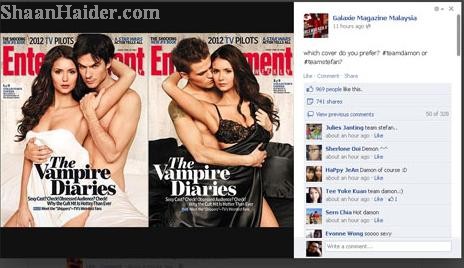
HOW TO : Switch to Old Facebook Image Viewer
1. To switch to old Facebook image viewer, just refresh the page or click on the F5 key on your keyboard. By this way, the new lightbox Facebook image viewer will turned to old one.
2. Check the URL in your browser's address bar and remove the "&theater" at the end of it. After that, hit the Enter key. This string is used to create the Lightbox effect which is also called the Theater effect. Now the image will be opened in the old Facebook image viewer without lightbox.
These two are the same old tricks which we have shared earlier when the Facebook switched to the new lightbox image viewer for the first time.
3. When you are going to view an image on Facebook then, just click on the image thumbnail while pressing the CTRL key on your keyboard. Now, the image will be opened in a new tab on the browser in the old Facebook image viewer.
If you know any other trick to switch to Old Facebook Image Viewer then, feel free to share it in the Comments section.
