Each day there is a new feature in technology that makes life simpler. Many people are not aware that they can transfer files and apps between different devices that they own. This is one of the features of iPhone that makes work easier and interesting. The devices can be multiple; the process of sharing is however simple to follow by anyone. You only need to open one iTunes account. With the same account on two different devices you will be able to share apps, games, and music and other files for free. This is courtesy of the Cloud and Wi-Fi. Keep reading this article to see the steps of transferring iPhone apps to another iPhone
Also Check :
HOW TO : Unlock iPhone 4S
HOW TO : Setup File Sharing Between Mac and Windows 7
HOW TO : Turn Off Facebook Push Notifications on iPhone
HOW TO : Setup iCloud on Windows Computers

1. The first thing to do is to get the latest version of iTunes. You can download that from the official Apple site.
2.Then move to the next step which is to launch the iTunes on your computer. Go to the store menu that appears and sign in. You are done with this step. Move to the third step.
3. Use your user name and password to sign in the first iPhone. Automatically the iPhone and iTunes are linked to the content that you recently purchased. These are the content that you wish to share with the other iPhones.
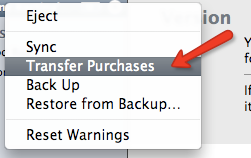
4. The next step is to connect the iPhone to your computer or your laptop. Use USB cables to connect to the PC. Once they are connected, Right-click the iPhone icon in iTunes and choose "Transfer Purchases" as shown in the image above. You are done and all the content that you wanted to share have been transferred o the iTunes library on your PC. You are half way done because there are only few steps remaining.
5. The next step is to connect the next device that you want to share the apps with. You are again going to use USB cable to connect the second iPhone to iTunes. Then click the sync button to wind up the process. The content you wanted to share is now in both devices and you can easily use either of the devices.
With a Wi-Fi and iCloud in the area you may not need to follow the above steps. It is even easier because you do not need the computer and the USB cables, I have tried this and it works. However it is more customized and will need a pro in the iPhones. An average user will not be able to share the application and that is why I recommend this procedure for easy sharing.
These are easy steps that can be followed by anyone who has all that is needed. You need two devices and their USB cables, a computer; this can be a laptop or desktop, downloaded applications to be shared; this can be games, apps etc. It is important to share apps if you have more than one device in your home, you cannot buy apps for each device because it will be costly. This is the easiest way of sharing apps between multiple devices. There is no need of expensing yourself buying apps for each device because once you buy an app for one device it will be freely downloadable in the other devices that are using the one account that you created.
Also Check :
HOW TO : Unlock iPhone 4S
HOW TO : Setup File Sharing Between Mac and Windows 7
HOW TO : Turn Off Facebook Push Notifications on iPhone
HOW TO : Setup iCloud on Windows Computers

HOW TO : Transfer iPhone Apps to Another iPhone
1. The first thing to do is to get the latest version of iTunes. You can download that from the official Apple site.
2.Then move to the next step which is to launch the iTunes on your computer. Go to the store menu that appears and sign in. You are done with this step. Move to the third step.
3. Use your user name and password to sign in the first iPhone. Automatically the iPhone and iTunes are linked to the content that you recently purchased. These are the content that you wish to share with the other iPhones.
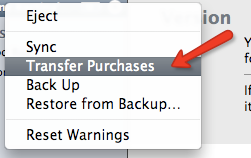
4. The next step is to connect the iPhone to your computer or your laptop. Use USB cables to connect to the PC. Once they are connected, Right-click the iPhone icon in iTunes and choose "Transfer Purchases" as shown in the image above. You are done and all the content that you wanted to share have been transferred o the iTunes library on your PC. You are half way done because there are only few steps remaining.
5. The next step is to connect the next device that you want to share the apps with. You are again going to use USB cable to connect the second iPhone to iTunes. Then click the sync button to wind up the process. The content you wanted to share is now in both devices and you can easily use either of the devices.
With a Wi-Fi and iCloud in the area you may not need to follow the above steps. It is even easier because you do not need the computer and the USB cables, I have tried this and it works. However it is more customized and will need a pro in the iPhones. An average user will not be able to share the application and that is why I recommend this procedure for easy sharing.
These are easy steps that can be followed by anyone who has all that is needed. You need two devices and their USB cables, a computer; this can be a laptop or desktop, downloaded applications to be shared; this can be games, apps etc. It is important to share apps if you have more than one device in your home, you cannot buy apps for each device because it will be costly. This is the easiest way of sharing apps between multiple devices. There is no need of expensing yourself buying apps for each device because once you buy an app for one device it will be freely downloadable in the other devices that are using the one account that you created.
